Once you've ended your meeting, you'll automatically be taken back to the Meeting Home page. There, you'll find your meeting record already completed and presented on the Record tab.
You can share your meeting results in the following ways:
- Send a follow-up email.
Lucid Meetings will send the meeting record to recipients in HTML format. You can also add a personal message to the email before sending it out. Here's what that email will look like: Send follow-up email prompt
Send follow-up email prompt
Follow up email
- Export the meeting record for distribution. Lucid Meetings offers several export formats, including HTML, PDF, and Word. To export, select an option at the top right of the Record tab to export.

Meeting export buttons
- Export records with more detail
-
- Attendance record
- Tags
- Reference documents
- Smart list contents
- Chat record
To create an export with more detail:
- Click on the Notes tab.
- Scroll to the bottom, and click on the Export button on the right side.
- Choose a format and the items you'd like to include in your meeting record.
- Click Export.
Here's what the Export options will look like:
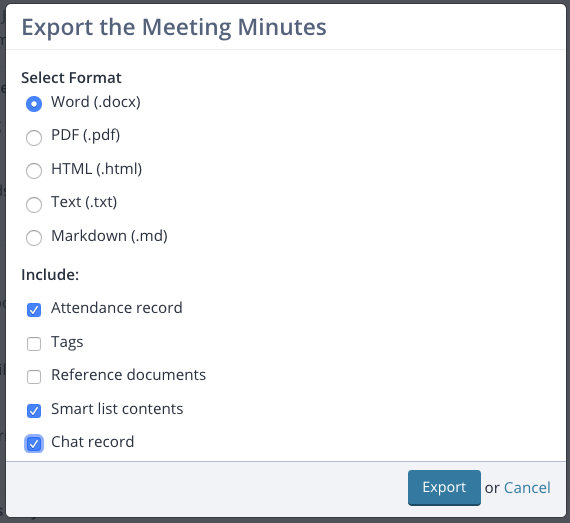
Export of Meeting Minutes - Options
The screenshot below shows what the meeting notes template looks like when you first export it from Lucid in Word (docx) format. From there, you can add a logo, company headers and footers, or any other information you might need.
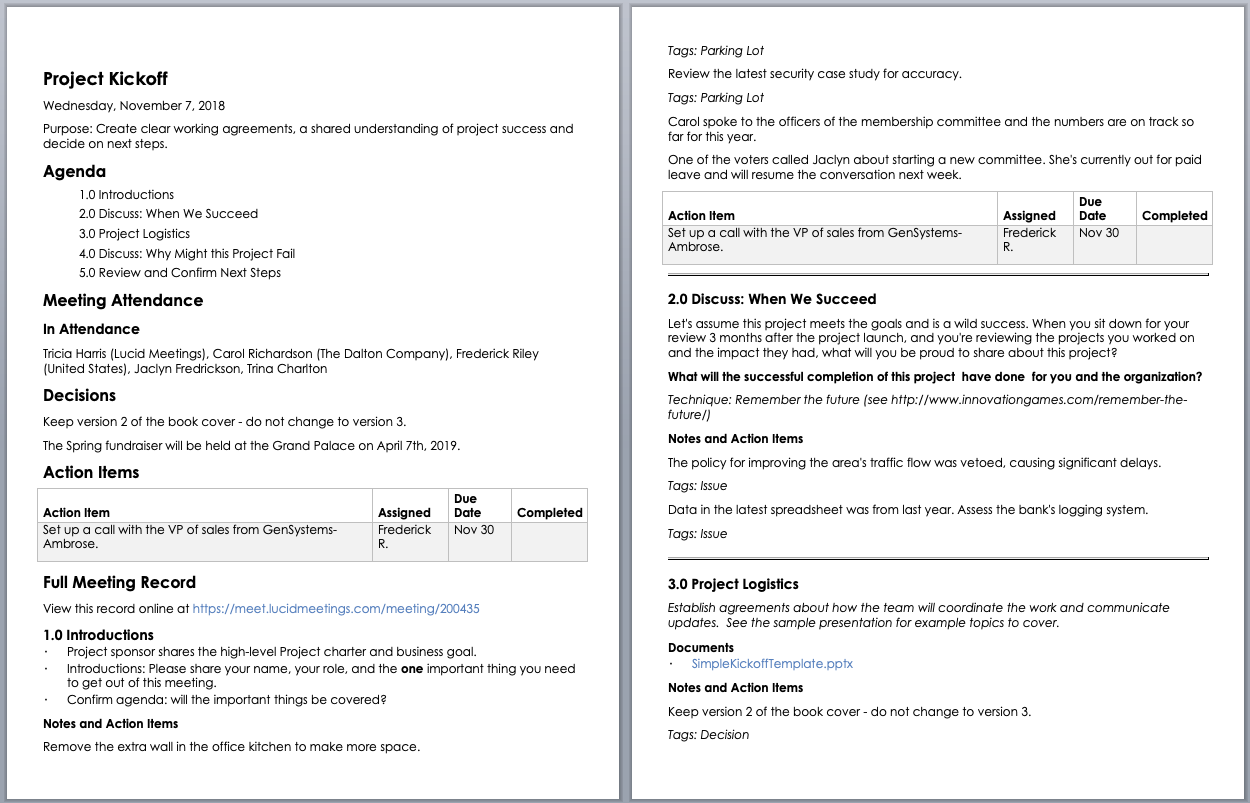
Export of full meeting record in Word format
Read The Anatomy of Meeting Notes That People Will Use on our blog for more info about meeting minutes.
If you've set up an integration with Basecamp or Confluence, you can export the minutes to that tool. You can also automatically publish meeting records to your system of record such as Google Docs, OneDrive, Dropbox, or Box using a Zap in Zapier.
Immediately after the meeting, you'll see a prompt to share the meeting results. Later, you can send the follow-up email at any time by selecting Send follow-up email from the actions menu on the meeting home page.
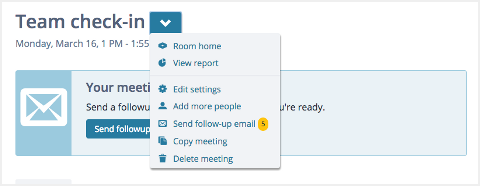
Meeting actions menu
