Lucid Meetings reports give leaders a way to inspect the quality of meetings across the organization.
Reports are available with Business and Enterprise subscriptions.
You can find reports available for the Organization as a whole, for each room, and for each meeting.
Organization Reports
Activity by Room
What it shows
This report appears on the organization home page, and shows the number of people, meetings, documents and action items in each room. Clicking the room name or any of the bars will take you to see that information.
Who can see it
The organization owner and any administrators see counts for every room. Other team members see counts only for those rooms to which they belong.
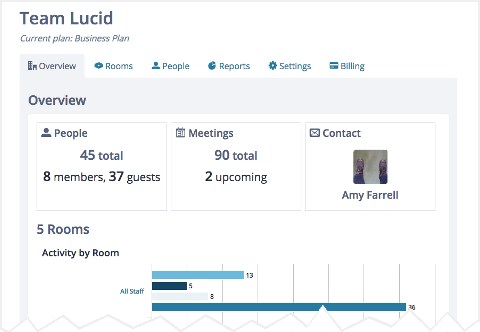
Screenshot: the Organization home showing meeting counts and activity graphs per room
Action items
What it shows
This report appears on the organization Reports tab. It shows counts of action items across the entire organization, including open and close rates, the number of overdue action items in each room, and what percentage of action items get closed on time. Clicking a room will take you to view the action items recorded there.
Who can see it
Only the organization owner and administrators can see this report.
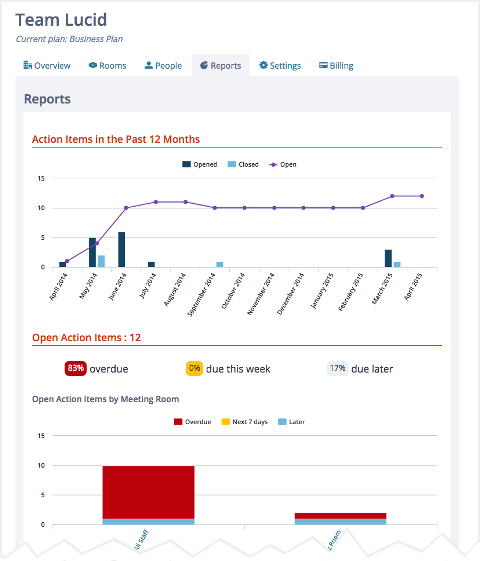
Screenshot: a report on all action items in an organization
Room Reports
Action items
This report appears on the room Action Items tab. Click the Report button to switch from the list of action items to the report.
What it shows
Here you'll find counts of all action items over the past year, the status of those assigned to individual team members, and what percentage of action items get closed on time by each person.
Who can see it
This report can be seen by:
- The organization owner
- Administrators
- Any team member in this room
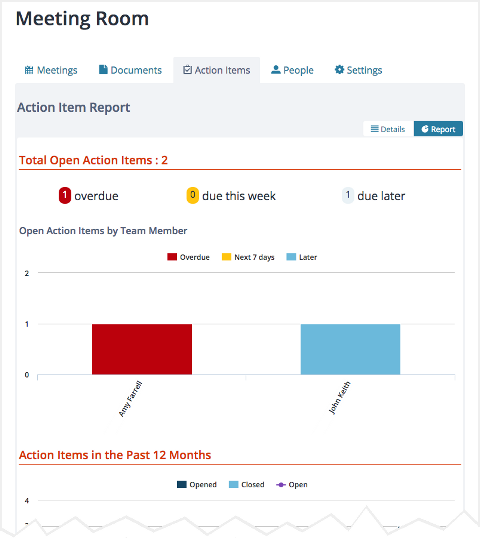
Screenshot: the action item report for a room
Meeting Report
Lucid Meetings automatically creates a meeting report for every meeting. You can find a meeting's report by visiting the meeting home, then clicking the Actions menu next to the meeting title and selecting View report.
Who can see it
Organization owners, administrators, room managers, and meeting facilitators can always see the meeting report for a meeting.
You can also allow team members and meeting guests to access this report by editing the meeting settings.
There are five sections to the meeting report, each providing information about one of the core pillars of meeting success.
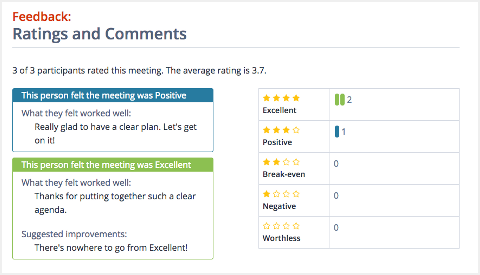
Screenshot: the Feedback section of a meeting report
