You must be a room manager to access these features.
To schedule a new meeting series in Lucid Meetings:
- Log in to Lucid and click "Add meeting."
- Select a template then click "Schedule meeting."
- Enter the meeting title and the date for the first meeting. Then click the checkbox labeled "Repeat."
- Select how often you’d like to repeat the meeting. Options include daily, weekly, monthly and weekly on certain days of the week.
 Screenshot: Recurring meeting scheduling options
Screenshot: Recurring meeting scheduling options - Set the location and audio (optional), then click "Save."
Once you finish setting up the meeting series, you will see the first meeting in the series and can start updating the agenda.
When you visit the meeting room home, you will see all the meetings in the series on your calendar.
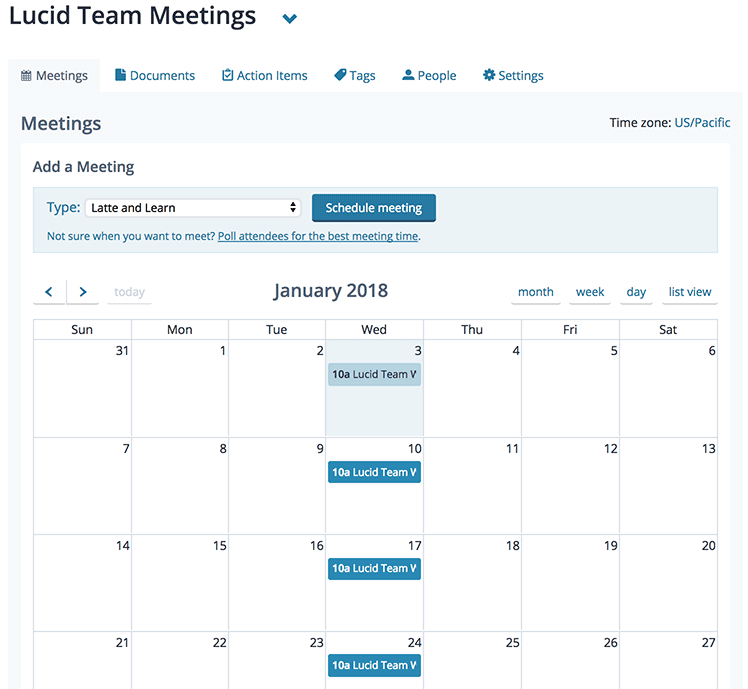

Screenshot: Weekly team meetings on the calendar
