You must be a meeting facilitator or a room manager to access these features.
To change the schedule for an entire meeting series:
- Go to the first meeting in the series that you want to reschedule. For example, if you want to change the time of your weekly meeting starting next week, click on next week’s scheduled meeting.
- Click the "More" tab on the meeting home.
- Scroll down and click "Edit series schedule."
- Set the new schedule, then click "Save."
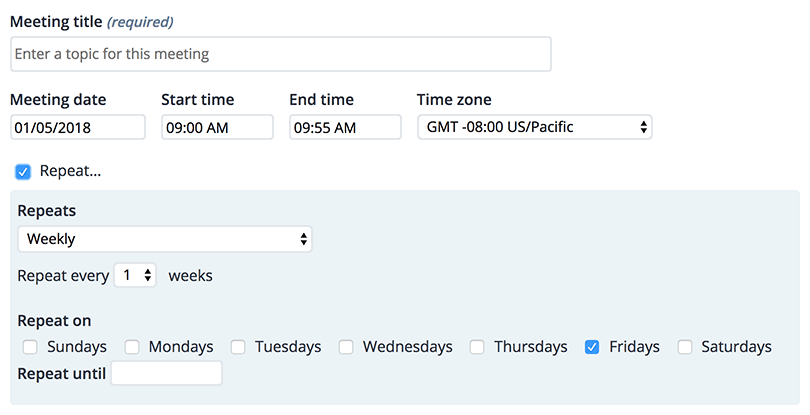
Screenshot: the form for updating a meeting series schedule
This will update the meeting series for that meeting and all that follow it in the series.
To reschedule a single meeting in a series:
-
1. Go to the meeting you want to reschedule.
- Click the "More" tab, then click "Reschedule this meeting."
- Set the new date and time and click "Save."
To cancel or end a meeting series:
- Go to the first meeting in the series that you want to cancel.
- Click the "More" tab, then scroll down and click "End this meeting series". If you have previously sent invitations to the meeting, you will see an option to send cancellation notices. This will cancel all future meetings.
 Screenshot: the form for ending a series and sending cancellation notices
Screenshot: the form for ending a series and sending cancellation notices - Confirm the series end by clicking the "End meeting series" button. This will remove that and all future meetings in that series from your calendar.
To cancel a single meeting in a series:
- Go to the meeting you want to cancel.
- Click the "More" tab, then click "Cancel this meeting".
- Confirm that you want to cancel the meeting by clicking the "Cancel meeting" button.
