Room Managers, Organization Owners, and Organization Administrators edit templates in rooms and organizations they manage.
To edit a meeting template, first navigate to your room or organization's Settings tab, then select Manage meeting templates.
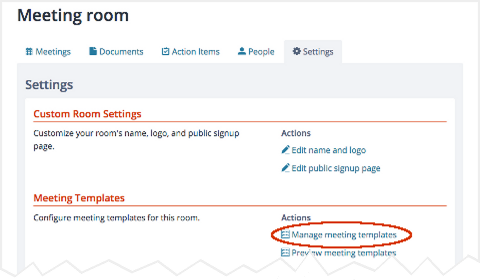
Manage meeting templates on a room's Settings tab
Then, click on the template's name or select Manage from the template's Actions menu.
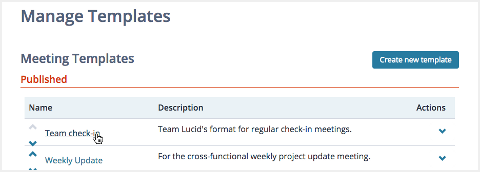
Selecting a template to edit
This brings you to the Manage a Template page. The About tab will be displayed.
Template information is grouped onto several tabs:
- About: Basic information about the template, including its name, description, and any instructions that are included for running or participating in the meeting.
- Agenda: The meeting agenda.
- Attendees (room templates only): People pre-selected to attend meetings you create with this template.
- Meeting Settings: Meeting title, goal, duration, tags, and other settings.
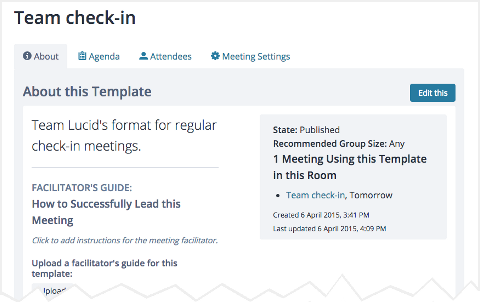
Editing a template
About: template information
The About tab shows basic template information, including the template's name, description, and any instructions that are included for facilitators or participants. Click Edit this to edit this information. You can also quickly edit most information on this tab just by clicking on it and using an edit-in-place form.
Agenda: the meeting agenda
Editing a template's agenda is exactly like editing the agenda for a meeting. The only difference is that unless your template includes attendees, you can't add presenters to agenda items. See Working with Agendas for details on editing an agenda.
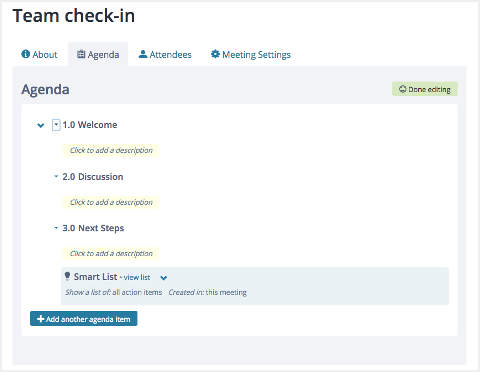
Editing a template's agenda
Attendees (optional)
You can add attendees to templates that are managed within a room. (On other templates, the Attendees tab does not appear.) If you frequently invite the same group of people to a meeting, including them in a template can make setting up meetings much more efficient.
When a room manager creates a meeting using a template, they become a facilitator in the meeting, whether they were included in the template's attendees or not.
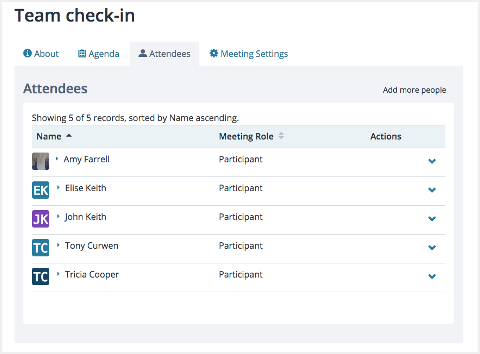
Editing a template's attendees
Meeting settings
The Meeting settings tab allows you to specify several things that will be copied directly to meetings created with your template:
- Meeting title
- Meeting goal
- Estimated duration
- Tags
In addition, you can specify several of the settings documented in Managing Room Settings.
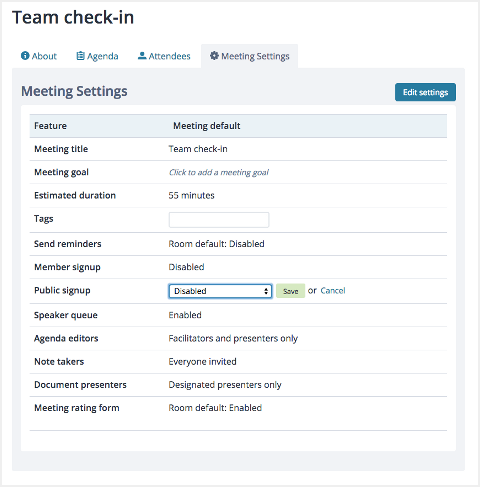
Editing a template's meeting settings 