About Box
From the Box website:
Use Box to store, manage and share your files securely in the cloud. Access your content anywhere you might need it: web, tablet or phone. Plus, you can share large files with a simple link and work on projects with your friends, family or colleagues from anywhere.
Website: www.box.com
Note: With our Zapier integration, you can automatically publish any meeting records to your box account.
About this Integration
When you use Box with Lucid Meetings, you'll see:
- An option to add documents from your Box account
When you add documents to a meeting room or a meeting, you can select documents stored in your Box account using the Box File Picker.
There are no additional charges for using Box with Lucid Meetings.
How to Use Box with Lucid Meetings
You must have an active Box account.
To add Box documents to Lucid Meetings:
- When editing an agenda, click on the '+' and 'Add Document' beside an agenda item.
- Click the Select button under the Box logo.
- The Box File Picker will open in a new window. If you are not already logged in, you will need to enter your Box username and password.
- Select the file or files you want to add, then click Add Documents.
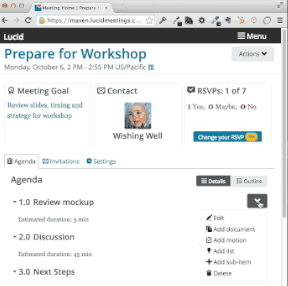
Add files from Box to a Lucid agenda
Troubleshooting: Pop-Up Blockers
If you do not see the Box File Picker appear, you may have pop-ups from Lucid Meetings blocked. Click to "Always allow pop-ups from this site" in your browser settings, then try again.
Here's information about how to change your pop-up blocker settings in the most common browsers:
- Google Chrome: Manage pop-ups help
- IE: Security and Privacy Settings
- Apple Safari Discussion: How to allow pop-ups
- Firefox: Pop-up blocker settings, exceptions and troubleshooting

